The Installer doesn't seem to work. How can I manually install G-OBM on Windows?
To manually install G-OBM on Windows, you’ll need to copy and zipping the program directory (e.g. C:\Program Files\Gigasoft Online Backup Manager)from another machine with OBM installed. Then do the followings on the machine you wish to manually install:
- Create the directory C:\Program Files\Gigasoft Online Backup Manager
- Unzip the OBM program directory archive to C:\Program Files\Gigasoft Online
- Backup Manager
- Run C:\Program Files\Gigasoft Online Backup Manager\bin\install.bat
- Run C:\Program Files\Gigasoft Online Backup Manager\bin\Install-Scheduler.bat
The Installer doesn't seem to work. How can I manually install G-OBM on a Mac?
Try manually installing G-OBM on your Mac with the following instructions:
- Contact support for the zipped version of the installer
- Expand .zip file into /Applications/OBM
- Run “chmod -R 755 /Applications/OBM” using Terminal
- Double-click the “Online Backup Manager” icon in /Applications/OBM folder
Does G-OBM copy the same set of files regularly?
After the initial upload, subsequent backup jobs will only transfer the modified or new data to the Backup server. It depends on the nature of the data, but normally, less than 2% of all data is modified.
Transfer Block Size is 128Kb by default. Is there a reason for this?
Backup data is transferred in blocks (instead of file by file) to minimize connection negotiation roundtrips. It is not the TCP/IP block size. This setting is optimal for the backup operation.
How can I backup a huge data set over the Internet?
If you have a lot of data (e.g. 300GB) to backup to the backup server, it would take a considerable amount of time to perform the first full backup over the Internet. You can try the following method:
- Use the Seed Loading Utility to backup your backup set to a local hard disk (instead of directly transfer to the backup server)
- Send the backup data, using a removable hard disk, to Gigasoft.
- The administrator can then load all your backup files from your removable hard disk into your backup account. This could save you days (even weeks) of performing your first full backup.
- In addition, subsequent backups are incremental (only new or updated files will be uploaded to the server), the amount of data transfer should be relatively small.
Please refer to the User’s Guide for details on the “Seed Loading Utility“.
What is the best way to restore a huge data set?
We can copy the data of the particular backup set on our servers to a removable media, e.g. external hard disk, and ship it to you. You can then use the “Decypt Files Tool” in G-OBM to restore the backup data from the removable media to its original format.
What is the average compression ratio?
All backup files are compressed and encrypted before uploading to the Backup Server, the average compression ratio for text-based file is around 4:1. However, no further compression can be made on files that are already in compressed format (e.g. JPG, ZIP). In general, you can assume a 2:1 compression ratio when you are backing up a file set with variety types.
Can I change my encrypting key?
The encrypting key cannot be changed once you setup your Backup Set. This is necessary for the integrity of the Backup Set, making sure that backup data is only encrypted by one key. Otherwise, you will have problems remember two encrypting keys when you want to restore your files in the future.
You need to recreate your Backup Set if you really want to change your encrypting key.